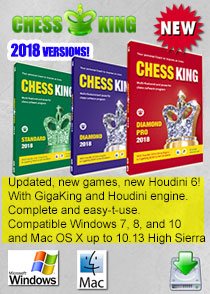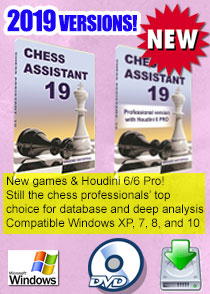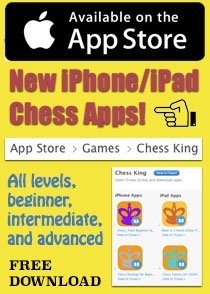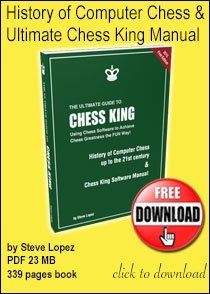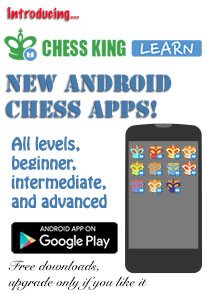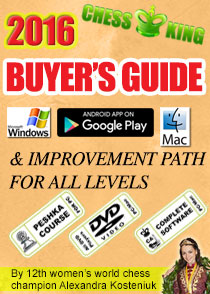June 23, 2013
To avoid any problems and make sure you will end up with your new Chess King 2 or Chess King 3 program from the link you have received by email, here are the steps you need to follow:
1) Downloading the program when you get the link:
The file is big (about 1.7 GB for Chess King 2 and about 2.5 GB for Chess King 3),
even with fast internet it can take 30 minutes up to 1 hour. With slower
internet it can take much longer. Those are Gigabytes not megabytes.
Depending on which version of Windows you have, either clicking the link
will download the file to your “downloads” folder, or you may have to
click “Save and Run” or at least “Save” to download the program to your PC.
The file will be saved either to the default folder where all your downloads
go or to the folder that you select when prompted by your PC.
After the download step you should have in your computer a setup exe file,
Those files are called either CK2_Unpack.exe or CK3_Unpack.exe
depending on the version you have purchased.
2) “Unpacking” the downloaded file:
If you have asked your PC to “save and run” the file to be downloaded, then
automatically the file will be “unpacked” and you will end up in the same
place as the downloaded file with a folder that will contain 3 files
(one called ChessKing_setup.exe and 2 files that end in .bin and contain
the GigaKing database and opening tree).
It’s exactly the same for Chess King 2 and Chess King 3 (same names)
3) Installing Chess King
Now it is time to install Chess King 2 or 3.
Click on the ChessKing_setup.exe which you have in your
downloads folder (or where you downloaded the file then unpacked it)
and the program will start installation, asking you for your
serial number, language, and where you want the program to be installed
(for example you can say you’d like it to be installed in C:\ChessKing2\)
If you follow these steps you will be guaranteed to get Chess King 2 or 3
installed in your system. Don’t hesitate to write if you have any questions.
The file cannot disappear on its own.
Either you downloaded it and you don’t know where it is on your system,
or you downloaded it but then installed it but can’t remember where you
asked it to be installed, or possibly you have a version of windows where
you asked it to “run” the program without saving it, which may have
not worked out, so nothing was saved. It’s important to save the file
to your PC so you can then unpack it then install it. Contact us if you have any doubts.